Google Gemini's Custom Gems: Your Personal AI Assistants for Work and Life
AI
9/11/20253 min read
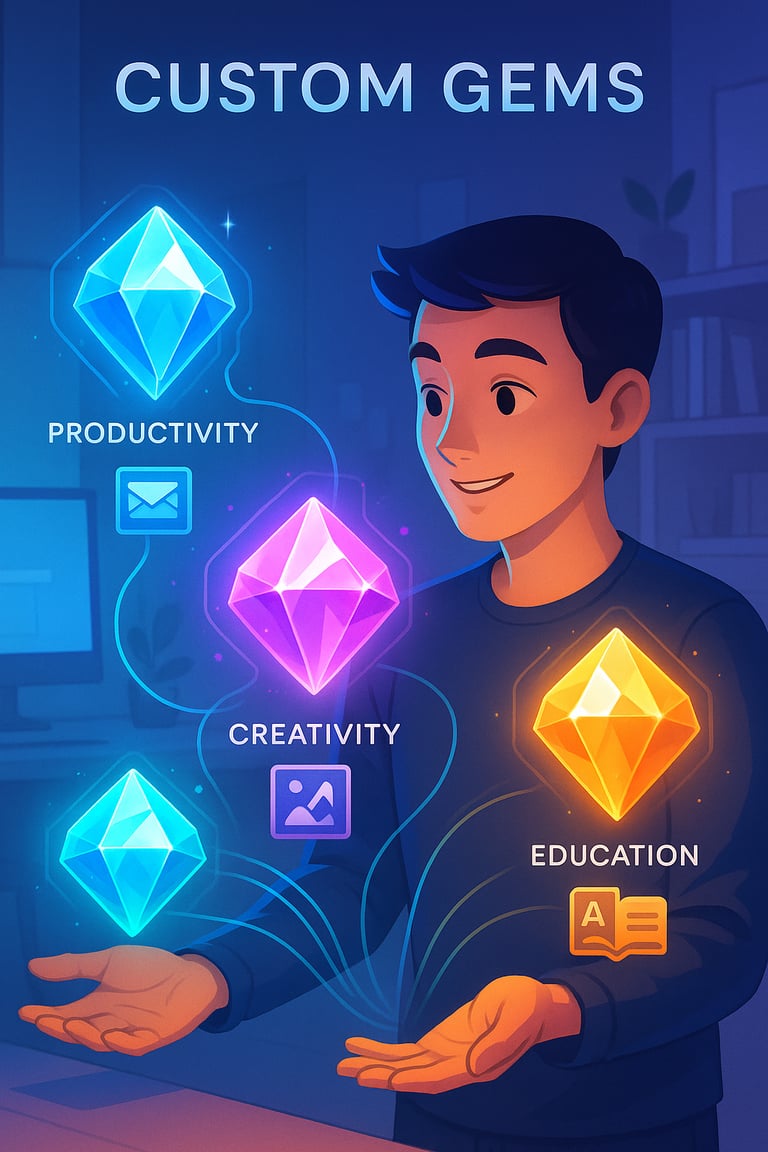
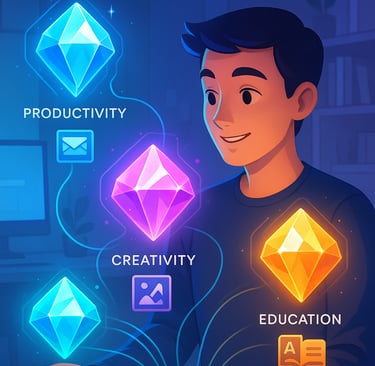
From Generic AI to Your Personal Assistant
Picture this: You’re asking your AI assistant to draft an email, but you have to explain your tone, style, and preferences every single time. Frustrating, right? Enter Gemini Gems, Google’s game-changing feature that lets you create tailored AI assistants for specific tasks.
Gems transform the one-size-fits-all chatbot into a personalized expert that remembers your instructions—saving you time and making AI truly yours. Whether you’re a beginner looking to streamline daily tasks or a pro seeking a coding partner, Gems are easy to create and incredibly powerful.
Let’s explore how they work and how you can unlock their potential.
What Are Gemini Gems, and Why Do They Matter?
Think of a Gemini Gem as a custom-trained assistant. Instead of a general-purpose AI, a Gem is a specialist you design for specific tasks, from drafting emails to brainstorming story ideas. Gems let you save detailed instructions so you don’t have to repeat yourself.
Why It Matters:
Saves Time: No need to re-explain your needs for recurring tasks.
Boosts Efficiency: Gems integrate with Google services like Gmail and Drive for real-time data access.
Empowers Everyone: No coding skills required—just clear instructions.
The Three Pillars of Gems: Productivity, Creativity, and Education
Gemini Gems shine in three key areas: productivity, creativity, and education. Here’s how they can transform your daily tasks with practical examples.
Productivity: Work Smarter, Not Harder
Gems streamline repetitive tasks, making your workday more efficient.
Email Responder: Create a Gem that knows your professional tone, common phrases, and signature. Provide a few keywords (e.g., “client follow-up, polite”), and it drafts a polished email ready to send.
Example: “Hi [Client], thanks for your recent inquiry. I’d love to discuss [topic] further. Are you available for a call next week? Best, [Your Name].”
Meeting Summarizer: Share a meeting transcript or Google Drive link, and your Gem generates concise, actionable bullet points formatted to your preferences.
Example: “Action items: [Person A] to finalize budget by Friday; [Person B] to schedule client demo.”
Creativity: Spark Ideas with Ease
Gems are perfect for creative projects, adapting to your unique style.
Story Co-Writer: Design a Gem with your story’s genre, characters, and tone. It can brainstorm plot twists, write dialogue, or describe scenes in your voice.
Example: For a sci-fi thriller, your Gem might suggest: “The AI core malfunctions, revealing a hidden protocol that threatens the crew.”
Social Media Manager: Create a Gem that understands your brand’s voice and content pillars. It generates post ideas, writes captions, and suggests hashtags.
Example: “Caption: Ready to level up your tech game? 🚀 Check out our latest gadget! #TechTrends #Innovation”
Education: Learn Smarter, Not Harder
Gems make studying engaging and personalized.
Study Partner: Build a Gem for a specific course. You can paste key notes or concepts into the instructions. The Gem can generate practice quizzes or explain complex topics simply.
Example: For calculus, ask, “Explain derivatives in simple terms,” and get: “A derivative measures how a function changes, like tracking a car’s speed over time.”
Language Coach: Create a Gem to practice a new language through role-playing or grammar corrections in a friendly tone.
Example: For Spanish, your Gem might respond: “¡Buen intento! Try ‘estoy’ instead of ‘soy’ for temporary states. Let’s practice: How do you say ‘I’m tired’?”
How to Create Your Own Gem (It’s Easier Than You Think!)
Creating a Gem is simple and doesn’t require coding expertise. Follow these steps to get started:
Open Gem Manager: On the Gemini web app, find the “Gem Manager” in the left sidebar or “Explore Gems” section.
Start a New Gem: Click “New Gem” and give it a clear name, like “Email Drafter” or “Story Brainstormer.”
Write Instructions: Be specific about the Gem’s purpose, tone, and tasks. For example:
Good Instruction: “You are a professional chef specializing in Italian cuisine. Suggest recipes using seasonal ingredients and include step-by-step instructions.”
Vague Instruction: “Help me cook.” (Too broad!)
Use the Prompt Generator: If you’re stuck, Gemini’s AI-powered prompt generator can refine your instructions.
Save and Test: Save your Gem and try it out. Tweak instructions as needed for better results.
Pro Tip: Test your Gem with small tasks first to ensure it aligns with your expectations.
Advanced Insights: Maximizing Gemini Gems
For tech-savvy users, here’s how to take Gems to the next level:
Optimize Instructions: Use structured prompts with clear constraints. For a coding Gem, specify the language (e.g., Python), frameworks (e.g., Flask), and style (e.g., PEP 8 compliance).
Example: “You are a Python expert. Debug code, suggest optimizations, and format output as PEP 8-compliant snippets.”
Leverage Google Integrations: Enable Gmail or Drive extensions to process live data. For instance, a Gem could analyze your inbox to prioritize emails based on urgency.
Iterate and Refine: Use the Gem Manager to edit instructions based on performance. If your Gem’s responses feel off, add more context or examples.
© 2025 Sarkzchi. All rights reserved.
SARKZCHI
Expert development services for businesses ready to scale their online presence and maximize their digital potential.
